Disable Push Notifications in Mozilla Firefox
In order to turn off web notification requests in Mozilla Firefox, open the browser and click on the menu button and then “Options”.
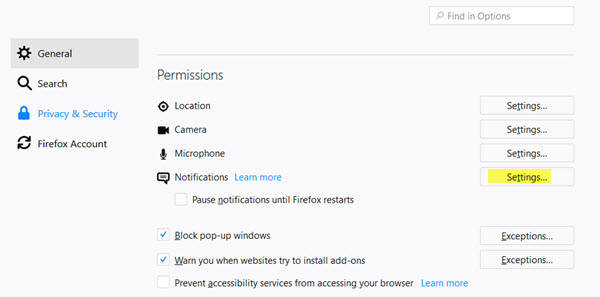
Under thePrivacy & SEcurity section, you will see Permissions. Click on the Settings button against Notifications.
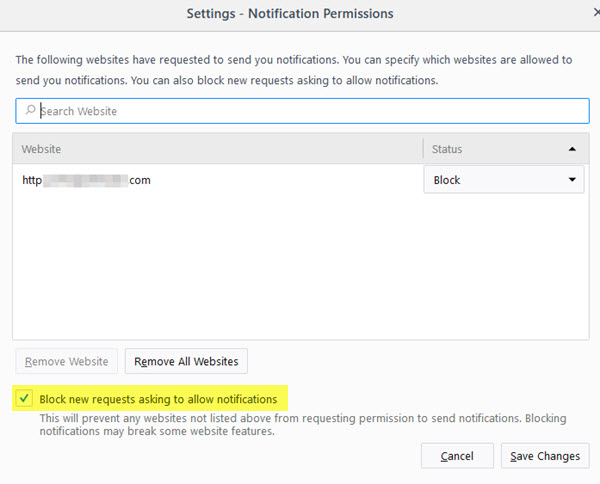
The “Notification Permissions” dialog box shows the list of websites for which web notifications are active. Select websites for which you want to turn off desktop notifications and click on “Remove Site”. To remove push notifications for all websites at once, then click on “Remove All Sites” and click “Save Changes”.
To stop websites from making notification requests, you need to select Block new requests asking to allow notifications and Save changes.
You will now not see those annoying boxes!
Another way to disable push notifications in Firefox is to type “about:config” ion the address bar and hit enter. It would show you the warning, but you can go ahead without any problems.
It would show you all the preferences and in the search bar type “webnotifications”. You will see two preferences matching this which are enabled by default. Double click on them to disable them.
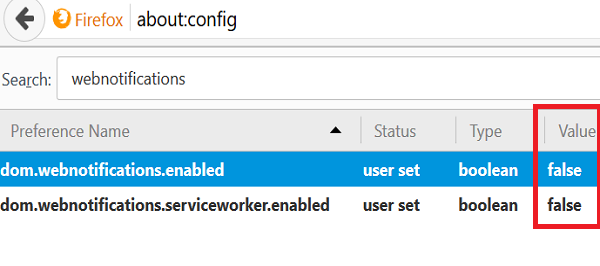
Block Web Notification requests in Chrome
We have already see how to turn off Chrome Push notification. Let us go through the procedure once again.
To disable web notifications in Chrome, go to “Settings” of Chrome browser by clicking on 3 vertical dots menu button.
It shows all the available Settings. Scroll down to find Advanced settings and click on it.
Under “Privacy and Security” section click on “Content settings” button.
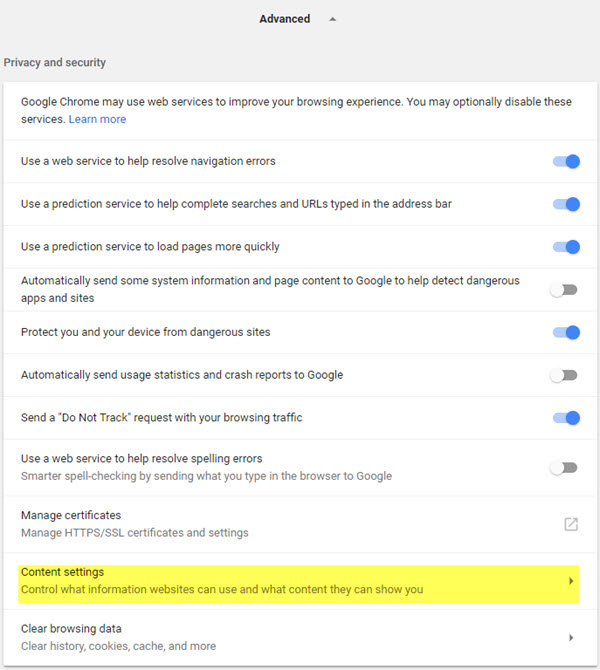
The “Content settings” box opens up. Scroll down till you find “Notifications”. Click on it.
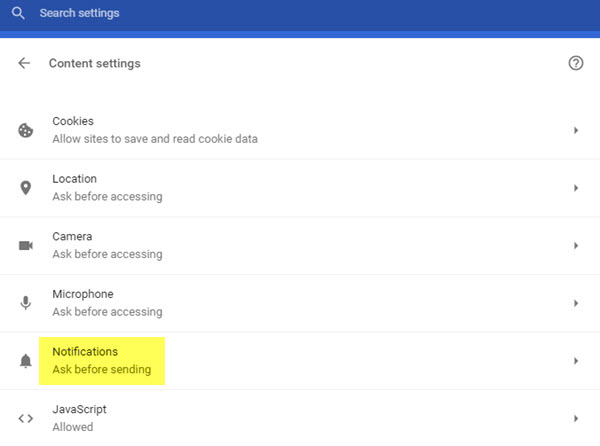
The Notifications settings will open up.You will see the default setting Ask before sending. Toggle the slider to select Blocked.
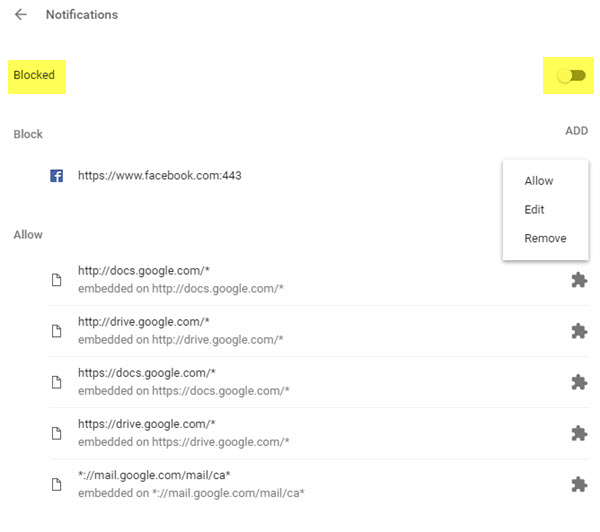
You can also manage Notifications for individual sites.
To get to “Notification settings directly, you may copy-paste the following URL in the address bar of the Chrome and hit Enter.
chrome://settings/content/notifications
Push Notifications Edge
Turn Off Web Notifications in Edge Browser After the Windows 10 Anniversary update, Edge browser in Windows 10 is also showing web notifications. To disable them, click on the menu icon (3 horizontal dots) in Edge browser and click on “Settings”.
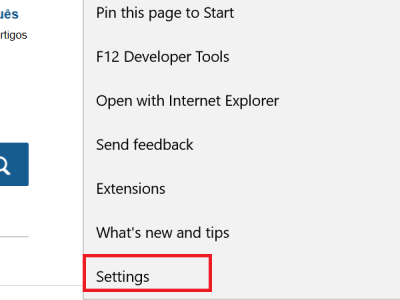
In “Settings” pane, scroll down and click on “View advanced settings” button.
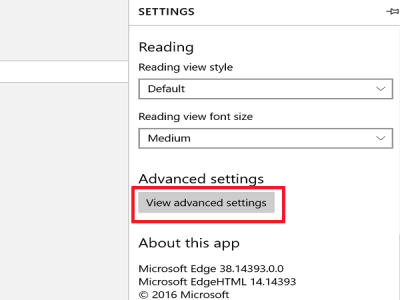
In “Advanced settings” pane click on “Manage” button under “Notifications” section.
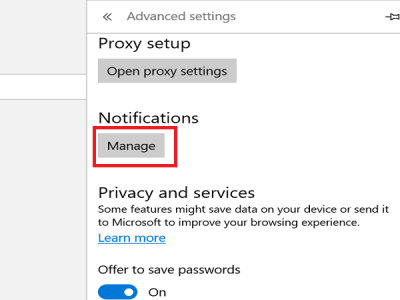
In “Manage Notifications” pane, you would see a list of websites for which notifications have been allowed and now you can make changes as required.
Based on the browser, you will see notifications from websites asking your permission to allow notifications. You can deny the request to avoid notifications in future.